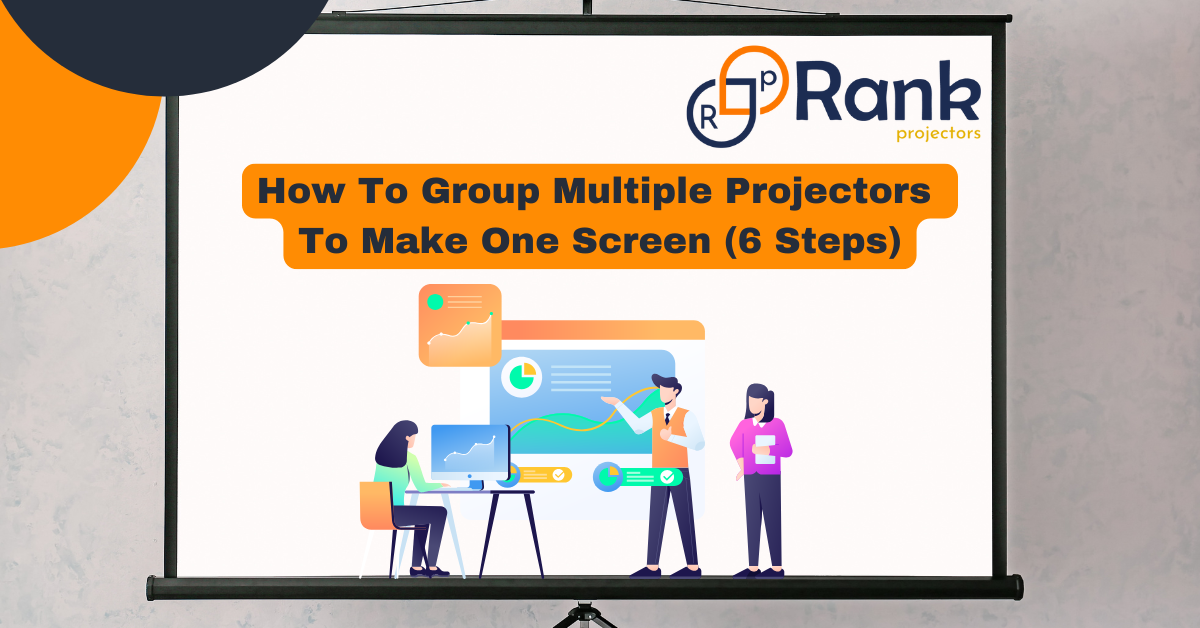Projectors have long been a favorite tool for large-scale presentations, cinematic experiences, and immersive events. But what happens when you want to go even bigger? Grouping multiple projectors to create one massive screen is the perfect solution for grand displays. So, how to group multiple projectors to make one screen?
If you’re wondering how to achieve this and make the process smooth, you’re in the right place. This guide will walk you through everything you need to know to group multiple projectors into one screen and achieve a cohesive, high-quality display.
Why Use Multiple Projectors?
Before jumping into the technical steps, you need to understand why someone might want to use multiple projectors. Here are a few reasons:
- Larger Displays: Single projectors have limitations in terms of how large the image can be projected without distortion or loss of resolution. Grouping projectors allows you to scale up seamlessly.
- Enhanced Brightness: By overlapping the image of multiple projectors, you can enhance brightness, creating a crisp display in environments with high ambient light.
- Creative Content Displays: For events, exhibitions, or art installations, multiple projectors allow for versatile and creative visual designs.
According to market trends, the global projection mapping market is expected to grow by 20.50% between 2023 and 2030, driven by demand for larger, engaging displays. Grouping projectors is a method to achieve this sought-after wow factor in both professional and personal projects.
What You Need To Get Started
To group projectors effectively, you’ll need the right combination of equipment and software. Here’s what you’ll need:
- Two or More Projectors: Ensure the projectors have the same resolution and brightness for a uniform display.
- Projection Screens or Surfaces: Use a high-quality screen or flat surface that can evenly reflect the projection.
- Video Distribution Hardware: This could be a splitter, graphics card with multiple outputs, or a video wall processor, depending on your setup.
- Blending Software: Tools like ProPresenter, Watchout, or specialized projector software make combining visuals seamless.
- Cables and Connectors: High-quality HDMI or VGA cables to connect your projectors to the source device.
- A Compatible Source Device: A laptop, desktop, or media server to feed the visual content to the projectors.
Read more: How To Connect Laptop To Projector?
Step-by-Step Guide: How To Group Multiple Projectors To Make One Screen
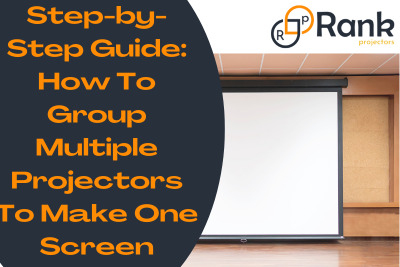
These are the six simple steps to group multiple projectors to make one screen:
Step 1: Select The Right Projectors
Choose projectors that are identical or as similar as possible. Matching resolution, brightness, and supported aspect ratios is key. Any mismatch can make blending the visuals difficult, leading to noticeable inconsistencies in the final display.
Pro Tip: Look for projectors with edge-blending capabilities, as these simplify the process.
Step 2: Plan Your Layout
Determine how your projectors will be positioned. The layout depends on the aspect ratio of your desired screen and the types of projectors you’re using. Popular layouts include:
- Horizontal Alignment: For wider screens, line the projectors side by side.
- Vertical Stacking: Ideal for taller displays, stacking vertically can enhance brightness in specific setups.
- Matrix Grid: Combine multiple rows and columns of projectors for a truly massive display.
Carefully measure the space, projector throw distance, and screen size to ensure proper alignment.
Step 3: Position & Align the Projectors
Set up your projectors in their predetermined locations. Mounting them on adjustable brackets or tripods is recommended for precise alignment. Adjust the keystone, lens shift, and zoom features to ensure each projector’s image overlaps correctly on the screen.
Key Tip: Use a ruler or laser guide to ensure everything is straight and level. Even small misalignments can create noticeable seams or gaps.
Step 4: Connect Your Hardware
Hook up your projectors to the source device. Depending on your setup:
- Use an HDMI splitter for simple setups.
- For multiple outputs, connect the source device to the projectors using a graphics card or a video wall controller that supports multiple displays.
If you’re going for a high-tech approach, a video processor can manage input/output connections while ensuring smooth visuals.
Step 5: Use Blending Software
The step where the magic happens! Blending software combines visuals from multiple projectors into one seamless image. Here’s how to use it:
- Install and launch the software on your source device.
- Connect and configure each projector within the software. Assign boundaries for where each projector’s image should appear.
- Adjust the edge blending to smooth out overlapping areas of the images.
- Calibrate brightness and color to ensure each projector’s image looks uniform across the screen.
Step 6: Test & Fine-Tune Your Display
Once everything is connected and calibrated, run a test display. Play a video or move visually dynamic content across the screen to ensure everything aligns properly.
Common issues include:
- Seams Between Projectors: Adjust your blending settings to make overlaps smoother.
- Color or Brightness Differences: Use the software or manual adjustments on the projectors to balance these.
- Distorted Images: Recheck alignment and keystone corrections.
Testing in the final environment (such as the venue or event space) helps identify and address lighting or spacing issues early on.
Also check: Best 4K Projector Screens.
Tips For A Flawless Multi-Projector Setup
- Use Black Frames or Borders: These frames can help mask irregularities at the edges of the projection.
- Always Have Spare Bulbs: Projector bulbs can fail, especially under heavy use. Having spares ensures your visuals shine uninterrupted.
- Minimize Ambient Light: Although modern projectors handle light intrusion well, a dim environment makes for richer visuals.
- Know Your Audience Distance: Proper audience positioning ensures the visuals appear cohesive and immersive.
Read more: How Far Should Projector Be From Screen?
Advanced Techniques For Extra Impact
Feeling confident? Take your setup to the next level with:
- Projection Mapping: Turn irregular surfaces like building facades into stunning canvases for your visuals.
- 3D Projection: Create depth by using specially designed 3D projectors and content.
- Interactive Displays: Incorporate motion sensors or touch controls to engage your audience.
Read about: Best Speakers For Projectors.
Benefits Of Grouping Multiple Projectors
If done correctly, combining multiple projectors provides the following benefits:
- Scalability: Adapt to any screen size based on project scope.
- Immersiveness: Create displays that wrap the viewer’s entire field of vision.
- Professionalism: Impress clients or audiences with flawless, cinema-grade visuals.
- Sustainability: Reuse existing projectors for larger displays instead of investing in one ultra-high-tech device.
Bottom Line
Grouping multiple projectors to make one seamless screen may seem like a complex task at first. But by following the above steps and employing the right tools, you can create a stunning, professional-grade display that wows your audience.
Start small, experiment with layouts, and use blending software to fine-tune your display.
If you’re ready to take your next project, there’s no better time to get started. With the right setup, you’ll turn your vision into a jaw-dropping reality!
You can also check: